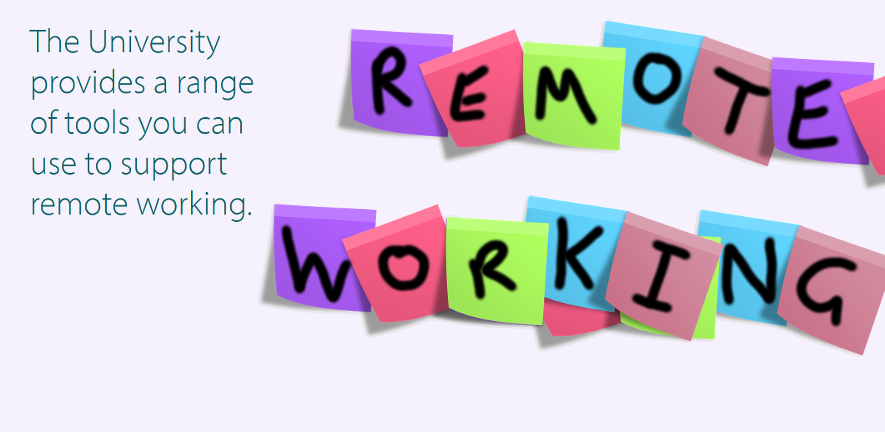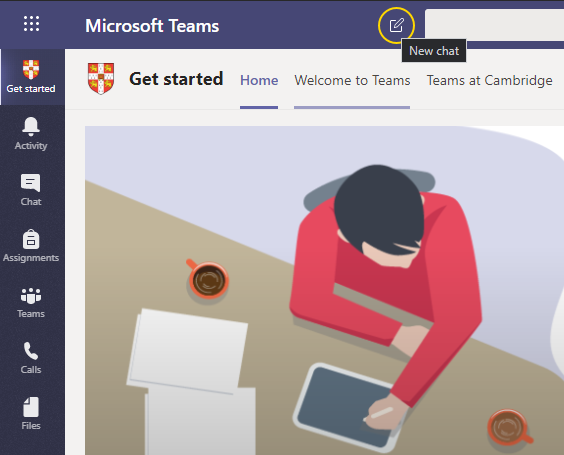Teams is an instant messaging, document sharing/editing and video/voice call platform intended for use across the collegiate University.
Getting started
Any member of the University with a Raven account can log in to the web interface at https://teams.microsoft.com/. There are also clients available for Windows PCs, Macs, iOS and Android. Where a dedicated desktop client is not available (e.g. Linux), Microsoft's recommendation is to instead use the web inteface.
The web interface may be the quickest way in to experiment with Teams and get familiar with it. Once you and your colleagues are using it regularly, you may prefer to use an app so that you don't miss important notifications when you don't have the web interface open.
Team structure
Currently, there is one Team per institution, so the Department of Chemistry has a team prefixed CHEM. You can belong to multiple teams, and people across the University can communicate with each other using "Chats" even if they don't share a Team.
New teams can be requested from UIS if necessary (e.g. for long-term inter-departmental collaborations) but these may take a while to be activated. In the meantime, and for all other use cases, we recommend the use of chats for now.
Channels and chats
Within each Team, there is the concept of channels. Channels can either be public to the entire Team or (though not currently made available by UIS) restricted to certain members thereof. Each team has a "General" channel that everyone is automatically subscribed to. Teams are limited in the number of channels they can contain, and (for now) can only be created by the Computer Officers, so at the moment we are happy to create a channel for each PI on request to support@ch.cam.ac.uk. Note however that channels are currently readable (and by default writable) to everyone in Chemistry.
Chats are much more ad-hoc than channels, instant to setup with no restrictions on numbers, and conversations within them are private to their participants. Members of chats can add other participants and leave if they wish to. Chat history is also saved.
To start a new chat, click the "New chat" icon adjacent to the "Microsoft Teams" heading in the sidebar, which should be visible no matter which app within Teams you are currently viewing. You can then select the participants by typing their names or CRSIDs. Sometimes this doesn't work reliably, so if not, just go back into it and try again. It should be able to find people from across the University.
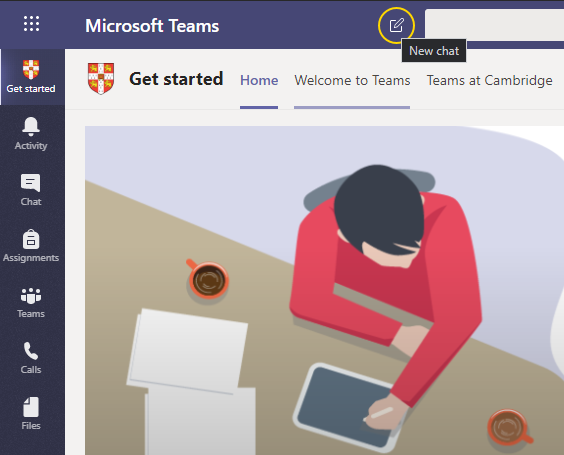
Calls can be arranged between the participants of chats, with each member choosing whether to participate with video or just voice. Screen sharing is also supported if using certain clients. Presentations can also be hosted, and other participants can browse through the slides without affecting the speaker's view.
Documents can also be edited simultaneously by members of a chat, without having to worry about which version is the latest etc.
Data restrictions
Microsoft Teams is OK for University data at levels 0, 1, and 2, provided always that the members of the relevant Team understand and accept how Teams are managed in terms of members, guests, owners etc. The UIS documentation has more details on where data are stored and what is permitted.
More information
See the documentation from UIS