To access one of our Departmentally managed fileservers, you need to know
- The server name (often of the form GROUPNAME-fs.ch.private.cam.ac.uk)
- The share name
- Your Admitto credentials
Windows
- Open a file explorer window
- In the address bar, type \\FILESERVERNAME.ch.private.cam.ac.uk\SHARENAME (replacing FILESERVERNAME and SHARENAME)
- When prompted to login, use
- Username: AD\spqr1 (replacing "spqr1" with your CRSID)
- Password: your Admitto password
Mac
- In Finder, choose "Connect to Server..." from the "Go" menu. You can alternatively press ⌘ + K
- Enter smb://FILESERVERNAME.ch.private.cam.ac.uk/SHARENAME into the "Server Address" box. replacing FILESERVERNAME and SHARENAME as appropriate. You may want to click the "+" button next to the address to add the share to your Favorite Servers list. Then click the Connect button.
- If prompted for a username and password, type AD\spqr1 as the username, (substituting your CRSID in place of spqr1) and your Admitto password.
Linux
These instructions describe how to connect if you are using one of the department's managed linux workstations. Similar instructions will apply for users of different linux installations.
- Open the Nautilus file explorer
- From the "File" menu, select the "Connect to Server..." option.
- In the "Server Details" section, fill in the following
- Server: FILESERVERNAME.ch.private.cam.ac.uk (replacing FILESERVERNAME as appropriate)
- Type: Windows share
- Share: SHARENAME (replace as appropriate)
- Domain Name: AD
- User name: your CRSID
- Password: your Chemistry Department Admitto password